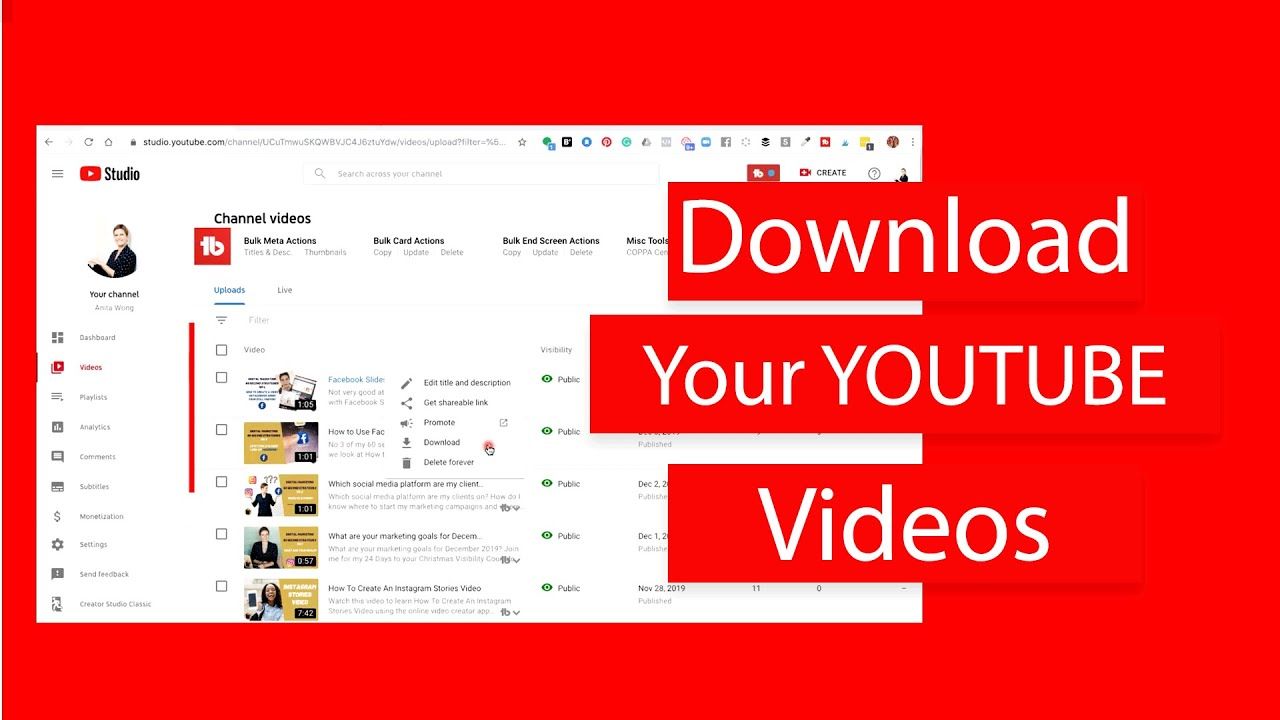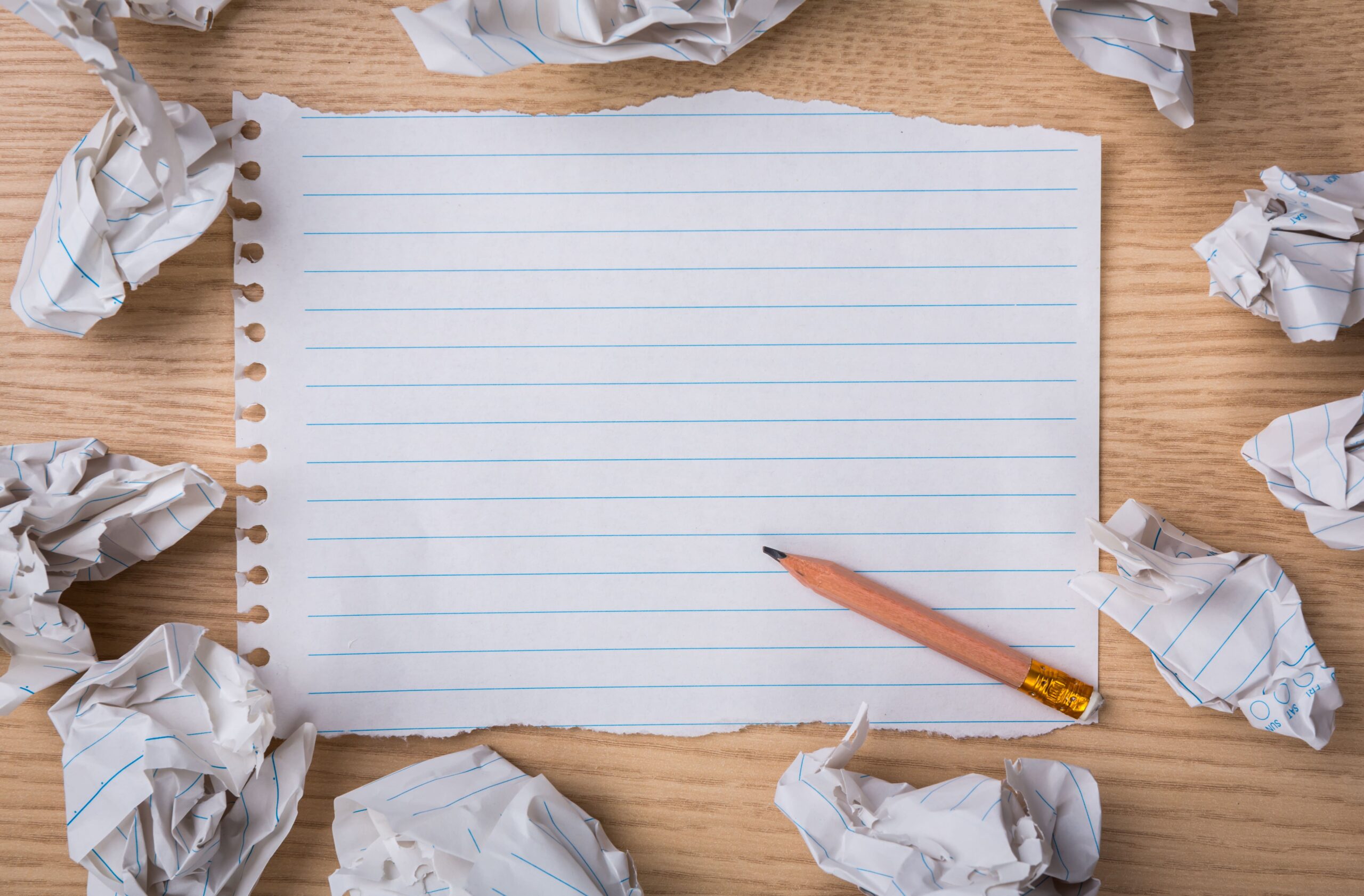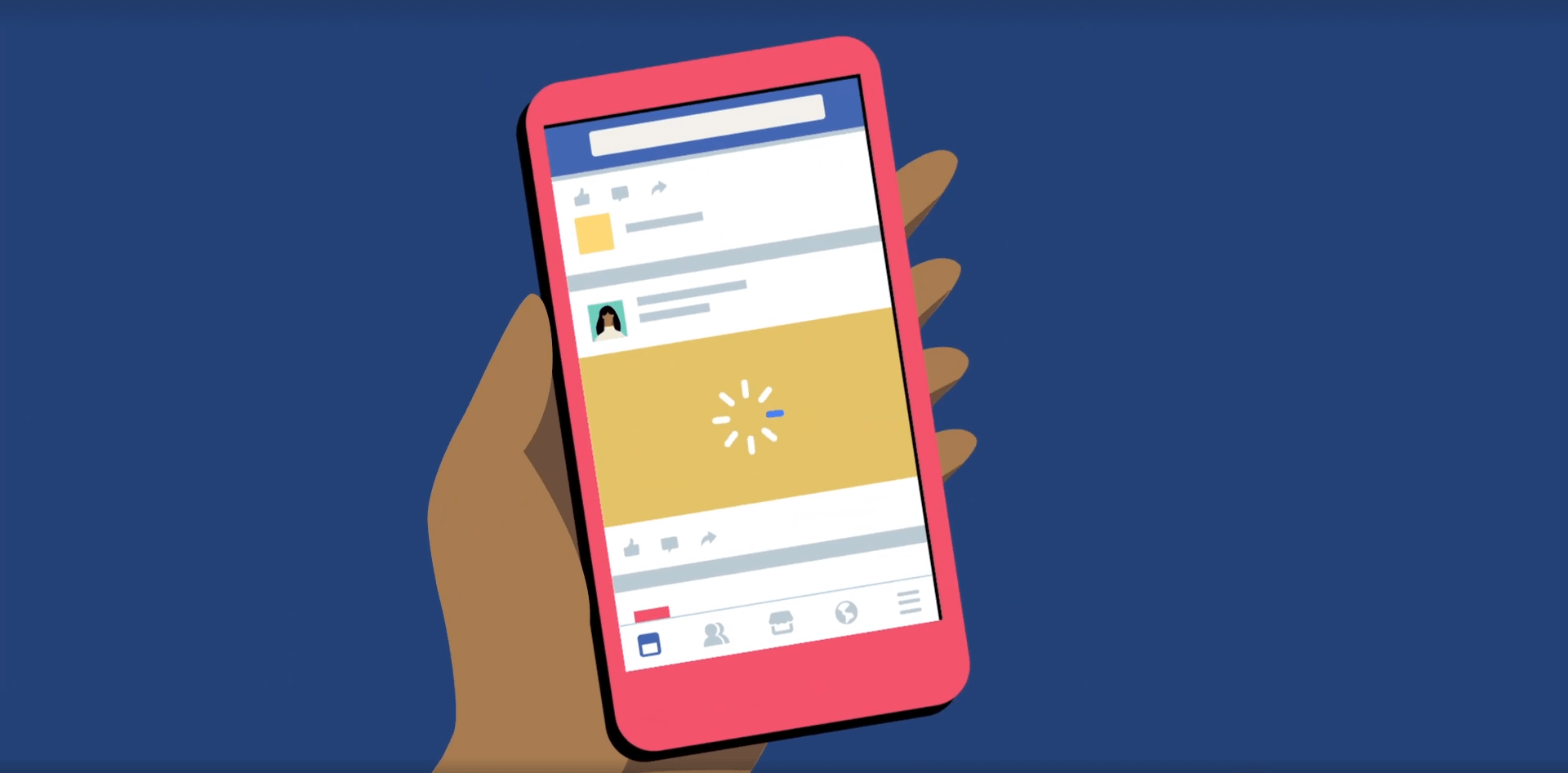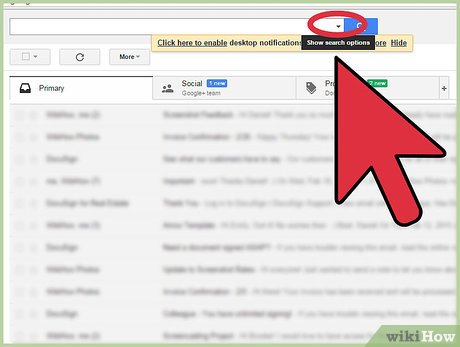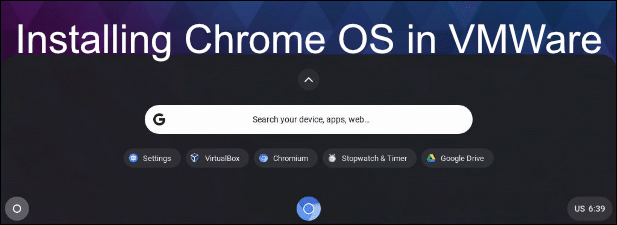How to download your own YouTube videos? There are three different ways:
- Using YouTube Studio.
- Using Google Takeout.
- Using a YouTube downloader like MiniTool uTube Downloader.
If you want to download a few of your videos (not more than five videos) from YouTube, you can try the first way. If you want to download multiple or all your videos from YouTube, please try the second or third way. Why? Scroll down to learn about the details.
1:Using YouTube Studio
YouTube Studio can help you download your own videos from YouTube. However, you are only allowed to download one video at a time and an individual video can only be downloaded 5 times every 24 hours. So, if you just need to download less than 5 videos in the next 24 hours, this way is worth trying.
If you are using YouTube Studio Beta, please follow the tutorial below.
Step 1: Open the YouTube website and sign in to your account.
Step 2: Click your profile picture and then select the YouTube Studio option.
Note: If you are using YouTube Studio Classic, please follow the path: click YouTube Studio 🡪 click VIDEO MANAGER 🡪 click Videos 🡪 select the video you want to download 🡪 expand the drop-down menu next to the Edit button 🡪 click Download MP4.
What to do if you want to download more than 5 videos from YouTube at once? Try Google Takeout or MiniTool uTube Downloader.
2:Using Google Takeout
What is GoogleTakeout? Google Takeout is a service offered by Google that allows you to export original videos you have uploaded to the service all at once. Exporting your data using this service won’t remove it from Google servers and therefore do not worry.
Here is the tutorial on how to download your own YouTube videos using Google Takeout.
Step 1: Open the Google Takeout page and sign in to your Google account (a business account is not supported in this case).
Step 2: Click Unselect all and then find YouTube and YouTube Music.
Step 3: Customize the two options under YouTube and YouTube Music. Then, click the Next step button.
Step 5: Choose file type, export frequency, file size and destination by following the on-screen instructions.
Step 6: Click the Create export button. When the exporting process finishes, click the Download button to download your YouTube videos.
Google Takeout is helpful but it downloads all your own videos from YouTube and it will take a long time if you have uploaded many videos to YouTube.
How to download videos that you need quickly? The last way — using MiniTool uTube Downloader, is helpful.
3:Using MiniTool uTube Downloader
MiniTool uTube Downloader is a free YouTube downloader that allows you to download as many videos as you need to different video file formats (MP4/WebM) with different qualities. But note that MiniTool uTube Downloader is a Windows-based program. If you are a Windows user, the YouTube downloader is worth trying.
Follow the tutorial below to download your own YouTube videos using MiniTool uTube Downloader.
Step 1: Get MiniTool uTube Downloader from its official website, install MiniTool uTube Downloader, and launch it to get its main interface.
Note: MiniTool uTube Downloader features two functions (YouTube Downloader and Video Converter). Please choose the YouTube Downloader function.
Step 2: Go to the YouTube website, open your channel, and copy your channel link.
Step 3: Paste the copied link in the top box and then click the download icon next to the bar.
Step 4: MiniTool uTube Downloader will list all videos of the channel. Keep the videos you want to download selected.
Step 5: Select a video file format you prefer and then click the DOWNLOAD option.
Step 6: Select the destination to save your videos. MiniTool uTube Downloader will automatically download your selected videos and shows the downloading process in the History section.
When the downloading process, you can click the Play button to enjoy your videos.
4:Summary
This post has shown how to download your own YouTube videos in different ways. Have you tried one of the three ways? If you failed to download your videos from YouTube, please go to the post that lists the possible reasons for the issue.