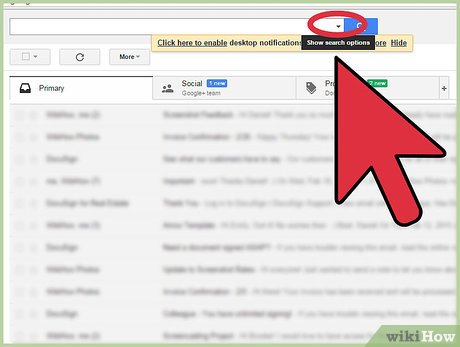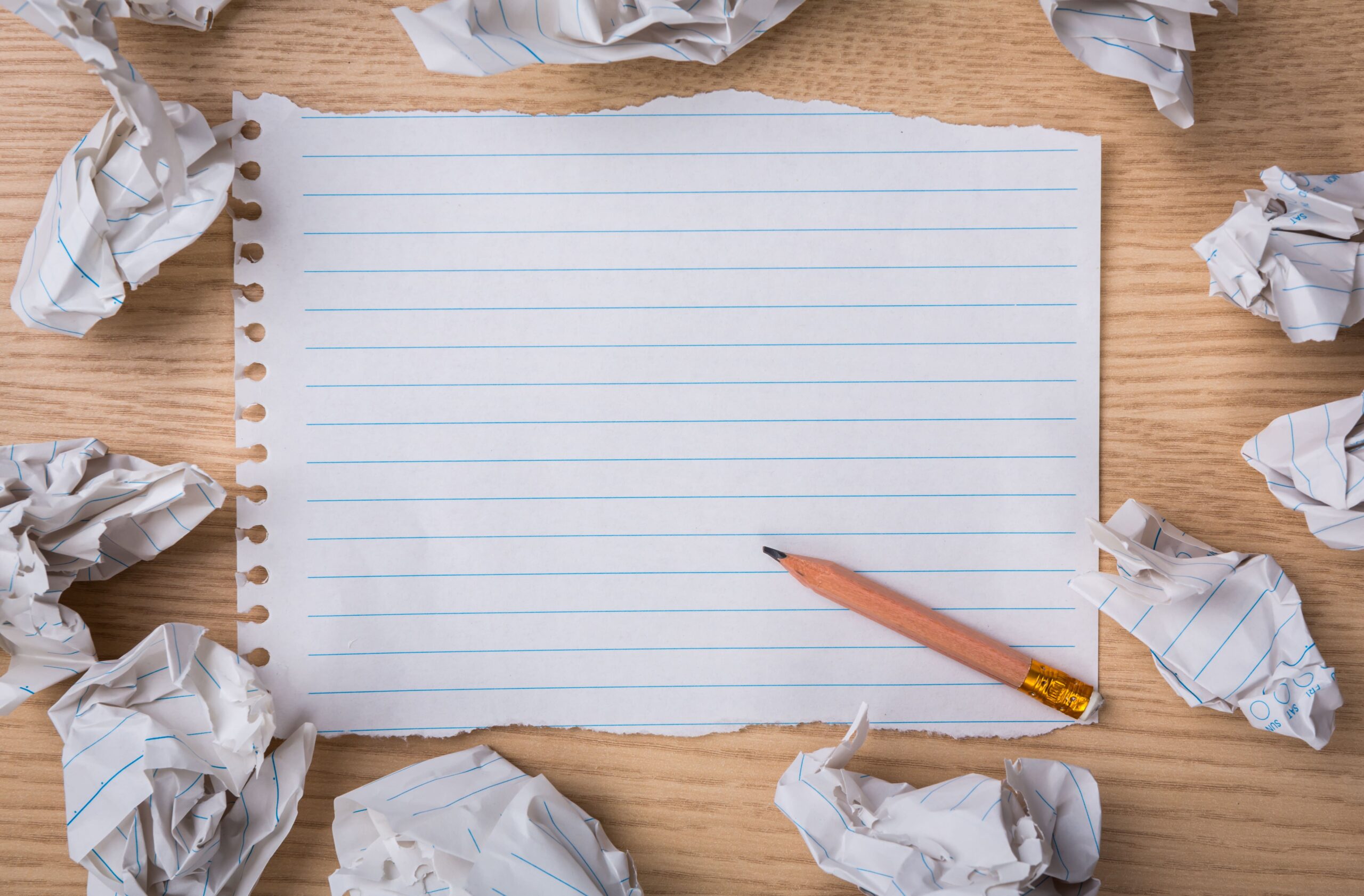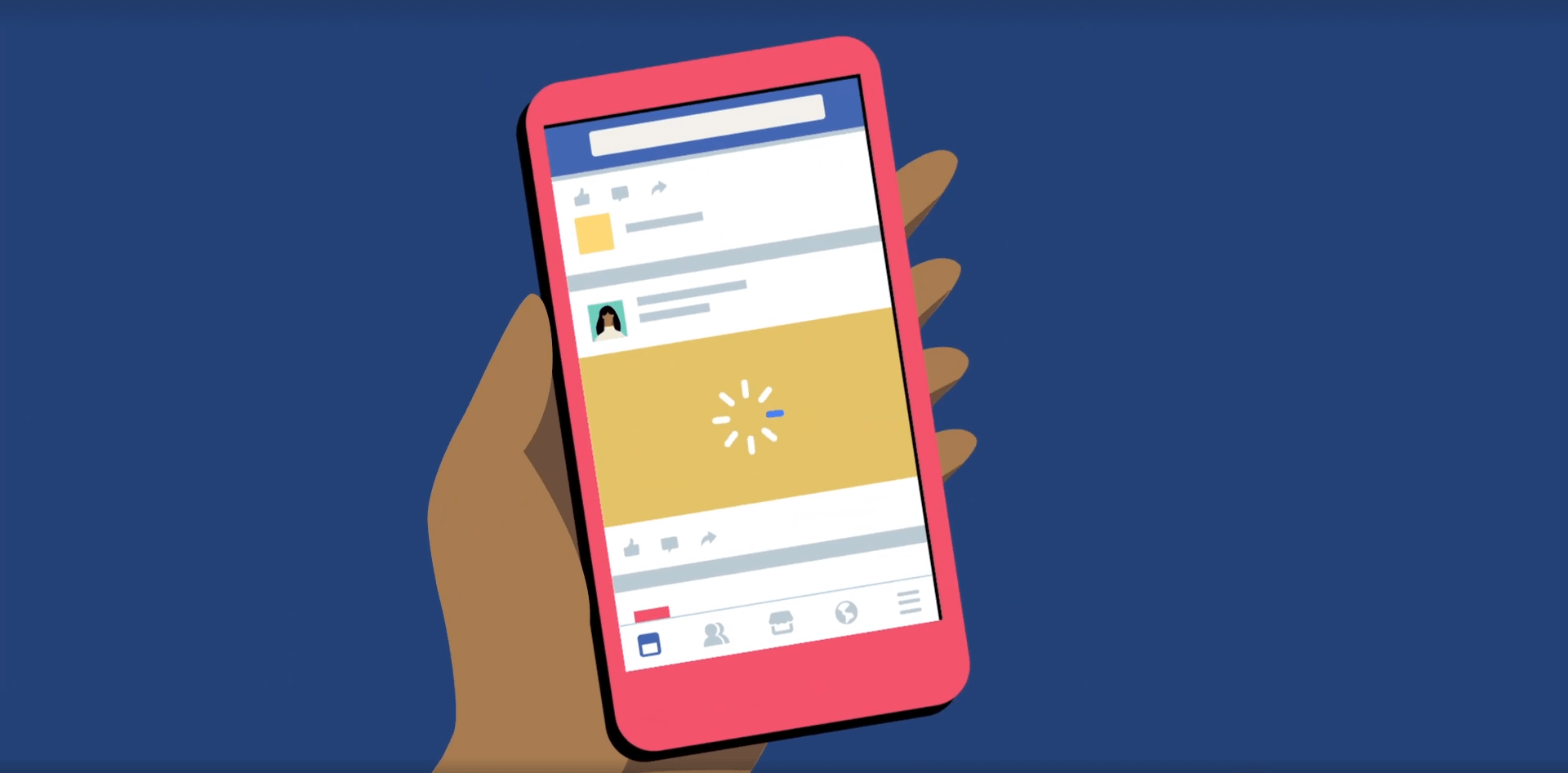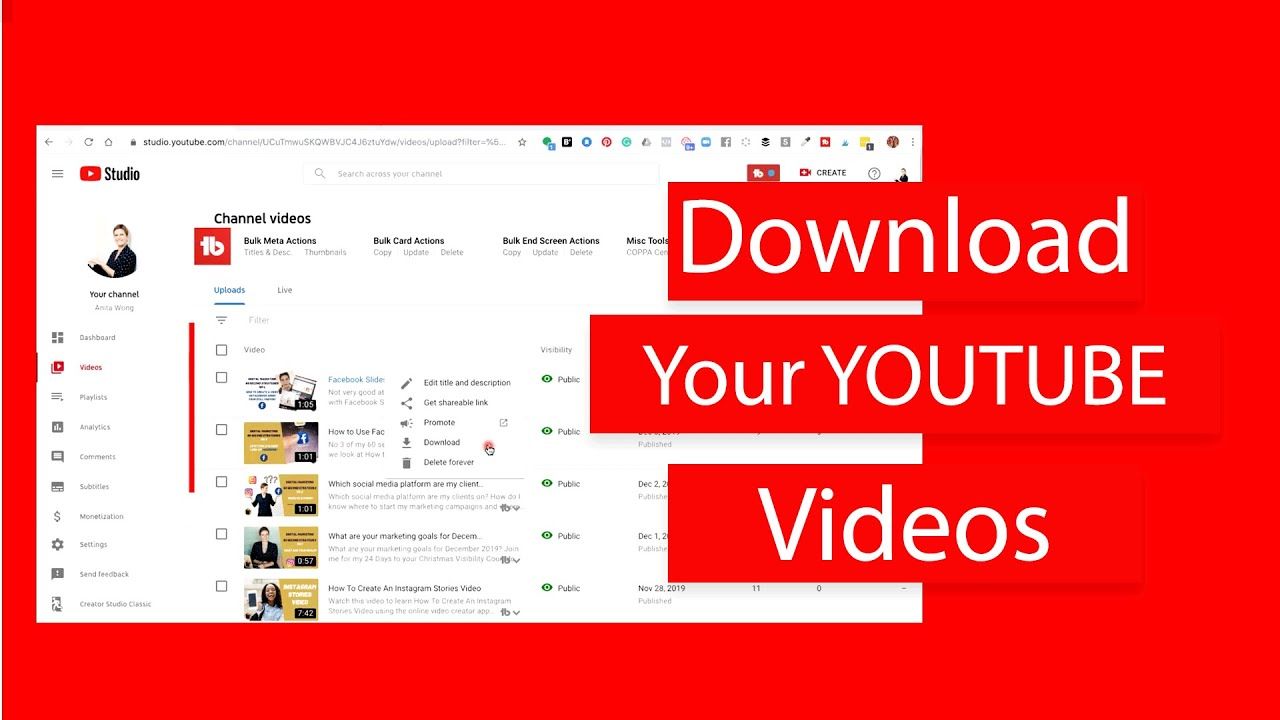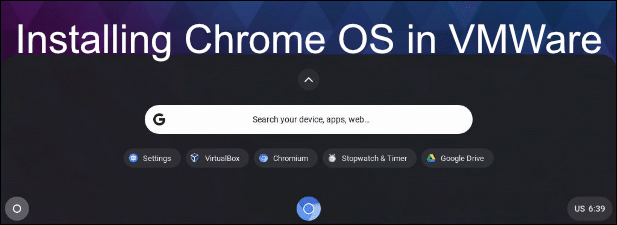Gmail makes it easy to block emails and unsubscribe from addresses you’re not interested in corresponding with.
Alongside Twitter trolls and auto-playing ads, unsolicited emails probably rank highly in many people’s list of “the most annoying things about the internet.”
And it’s not just regular spam that’s cluttering up your inbox. What chance do you have of maintaining a zero inbox philosophy if you’re under a constant barrage of notification emails from Facebook, your bank, and every other site where you have an online presence?
Luckily, Gmail makes it easy to block emails from addresses you’re not interested in. Let’s take a closer look at how to stop unwanted emails from finding their way into your inbox.
1:How To Block Emails In Gmail On Desktop
We’re going to look at the various step-by-step instructions from both a desktop and a mobile standpoint. We’ll start with how to block emails on Gmail if you’re using a desktop or laptop.
Before you begin, a word of warning—although some third-party email clients do allow you to block email addresses and report spam, we have found them to be somewhat hit-and-miss when it comes to syncing with your Gmail account. We recommend doing all email blocking and spam management via the Gmail web portal or the official mobile app.
To block emails in the Gmail web app from a desktop or laptop, follow the instructions below:
- Navigate to Gmail and log in to your account.
- Find an email from the person, business, or random address that you want to block.
- Open the email.
- Click on the three vertical dots in the top-right corner.
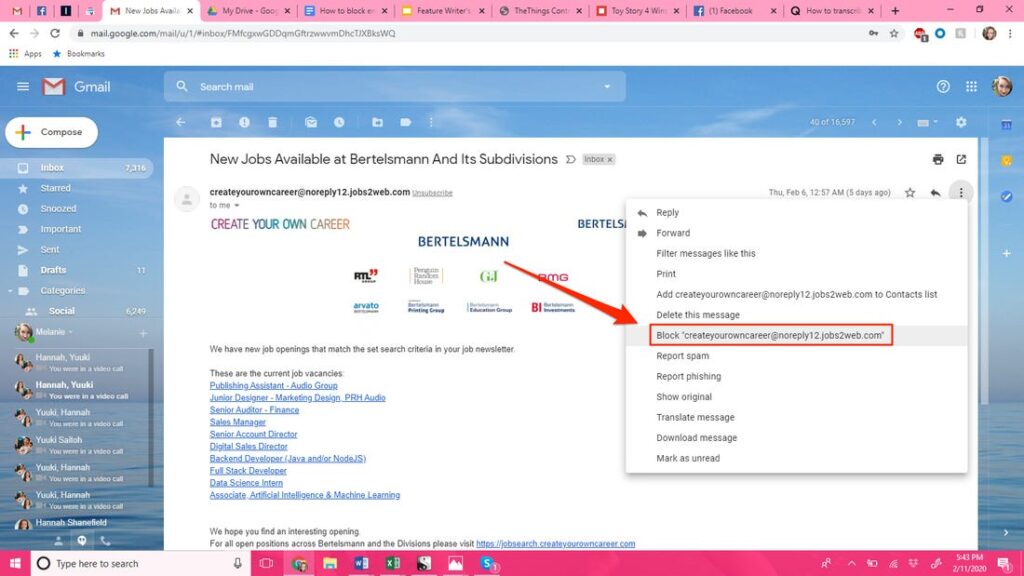
- Select Block [Sender Name]
- Click Block for the second time on the warning screen.
Any future emails from the blocked address will be automatically marked as spam and will not land in your inbox.
2:How To Unblock Emails On Desktop
If you later change your mind about blocking an address, the process is straightforward to undo.
Again, open Gmail in your browser. This time, click on the Settings icon and then select See all settings.
Locate the Filters and blocked addresses tab and click on it. At the top of the screen, you will see a list of all the inbox rules you’ve set up (if you have any).
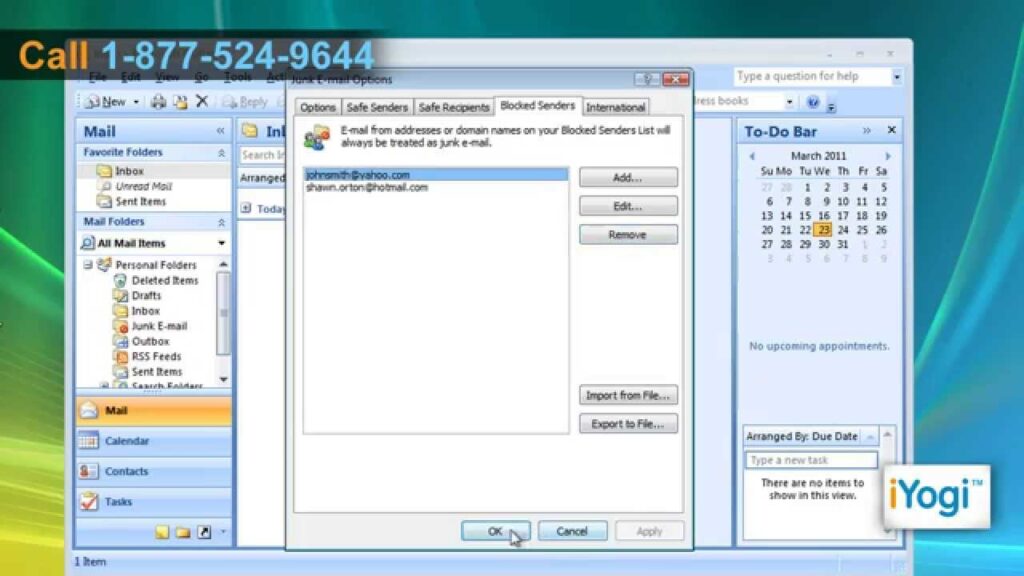
Scroll down, and you’ll find a list of all the addresses you have blocked. Search for the address you want to whitelist and click on the adjacent Unblock button.
3:How To Block Emails In Gmail On Mobile
If you can’t get onto the Gmail web app, you can also use your phone to block emails. The same caveats apply regarding third-party apps; you might encounter sync issues. You should download the official Gmail app to ensure a problem-free experience.
The principle behind the methodology is the same:
- Open the Gmail app on your phone.
- Navigate to an email from the sender you want to block.
- Tap on the three vertical dots adjacent to the sender’s address (not to be confused with the three vertical dots in the top-right corner).

- Choose Block [Sender Name].
- If you wish, you can also report the sender as spam.
Unfortunately, it is not possible to unblock email addresses via the Gmail mobile app for neither Android nor iOS. You will need to use the web app and refer to the instructions detailed above.
Read More:https://www.makeuseof.com/tag/block-emails-gmail/